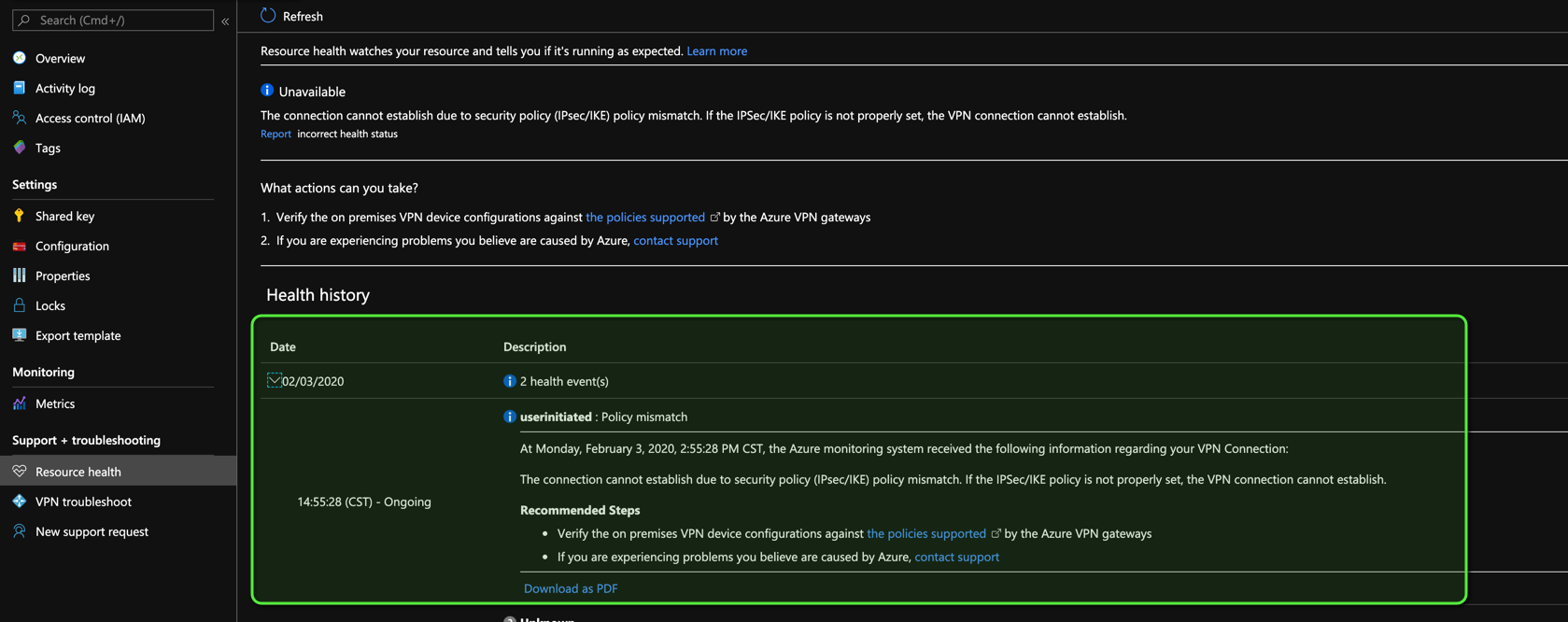How to VPN connect between Azure and AWS GovCloud Transit Gateway with Managed Services
I want to thank Jun Kudo for their post, this all started learning from their post.
TL; DR
If you don’t want to read and just want to get it done, go here: janky-stuff/cloud/ipsec-between-azure-aws
Follow instructions there and run:
AWS_PROFILE=your-profile ./create_ipsec.sh --azure-cidr <azure CIDR> \
--azure-ip <public-ip1> --azure-ip <public-ip2> \
--azure-location eastus --azure-resource-group <Resource Group> \
--aws-cidr <aws CIDR> --aws-vpc-id <VPC ID>
If you want to know details continue reading
Assumptions
AWS Side
- You already have VPC(s)/subnets/route tables
- You already have a transit gateway setup with VPCs and/or VPNs
Azure Side
- You already have a
Virtual Network - You already have a
Gateway Subnet - You already have a
Virtual Network Gatewaywith a public IP address
Note: if you don’t already have any resources listed in this section, I recommend you follow Jun Kudo’s instructions
The actual thing
1. Create customer gateway
Get the public IP addres for the Azure Virtual Network Gateway:
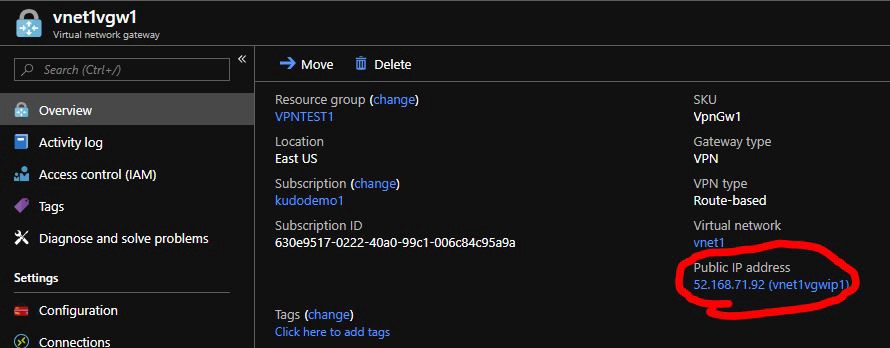
Create a static customer gateway
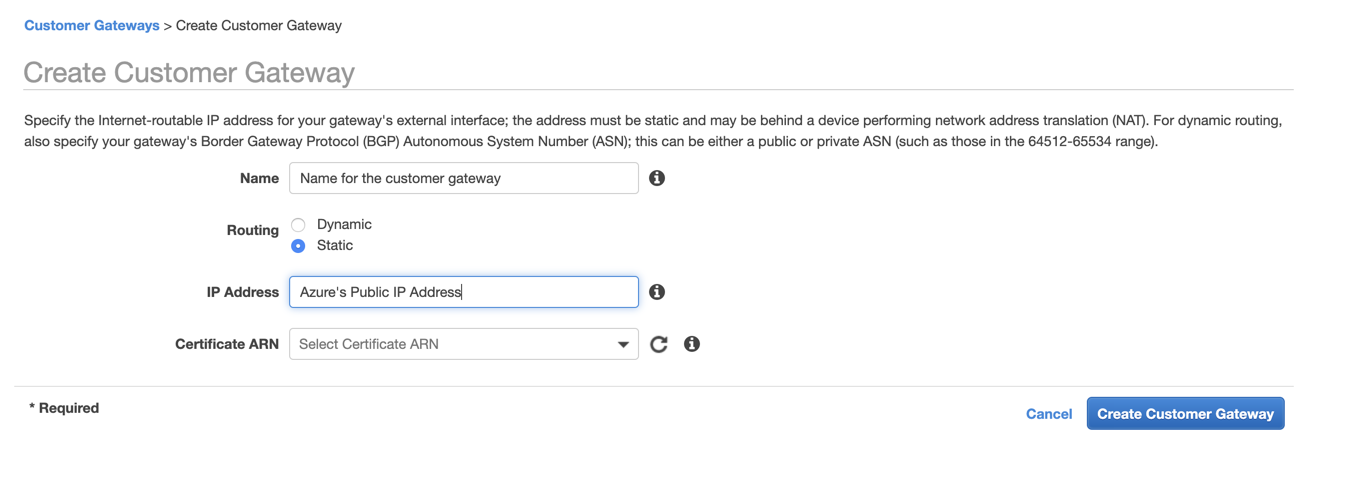
2. Create a VPN Connection
| Parameter | Value |
|---|---|
Target Gateway Type |
Transit Gateway (existing transit gateway) |
Customer Gateway |
The one you just created |
Routing Options |
Static |
Static IP Prefixes |
Azure’s Virtual Network CIDR |
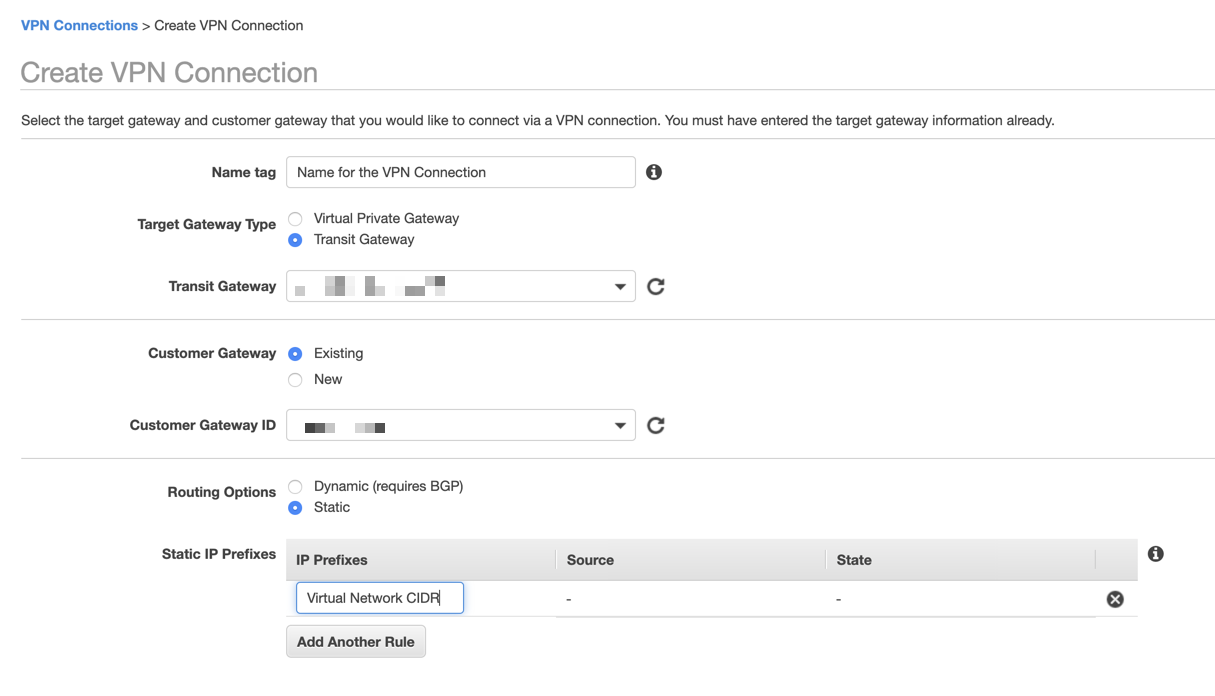
Under Tunnel Options select Edit Tunnel 1 Options and
Edit Tunnel 2 Options and use the options below for both tunnels:
| Parameter | Value |
|---|---|
Phase 1 Encryption Algorithms |
AES256 |
Phase 2 Encryption Algorithms |
AES256 |
Phase 1 Integrity Algorithms |
SHA2-256 |
Phase 2 Integrity Algorithms |
SHA2-256 |
Phase 1 DH Group Numbers |
14 |
Phase 2 DH Group Numbers |
14 |
IkeVersion |
ikev2 |
Phase 1 Lifetime (seconds) |
<empty> |
Phase 2 Lifetime (seconds) |
<empty> |
Rekey Margin Time (seconds) |
<empty> |
Rekey Fuzz (percentage) |
<empty> |
Replay Window Size (packets) |
<empty> |
DPD Timeout (seconds) |
<empty> |
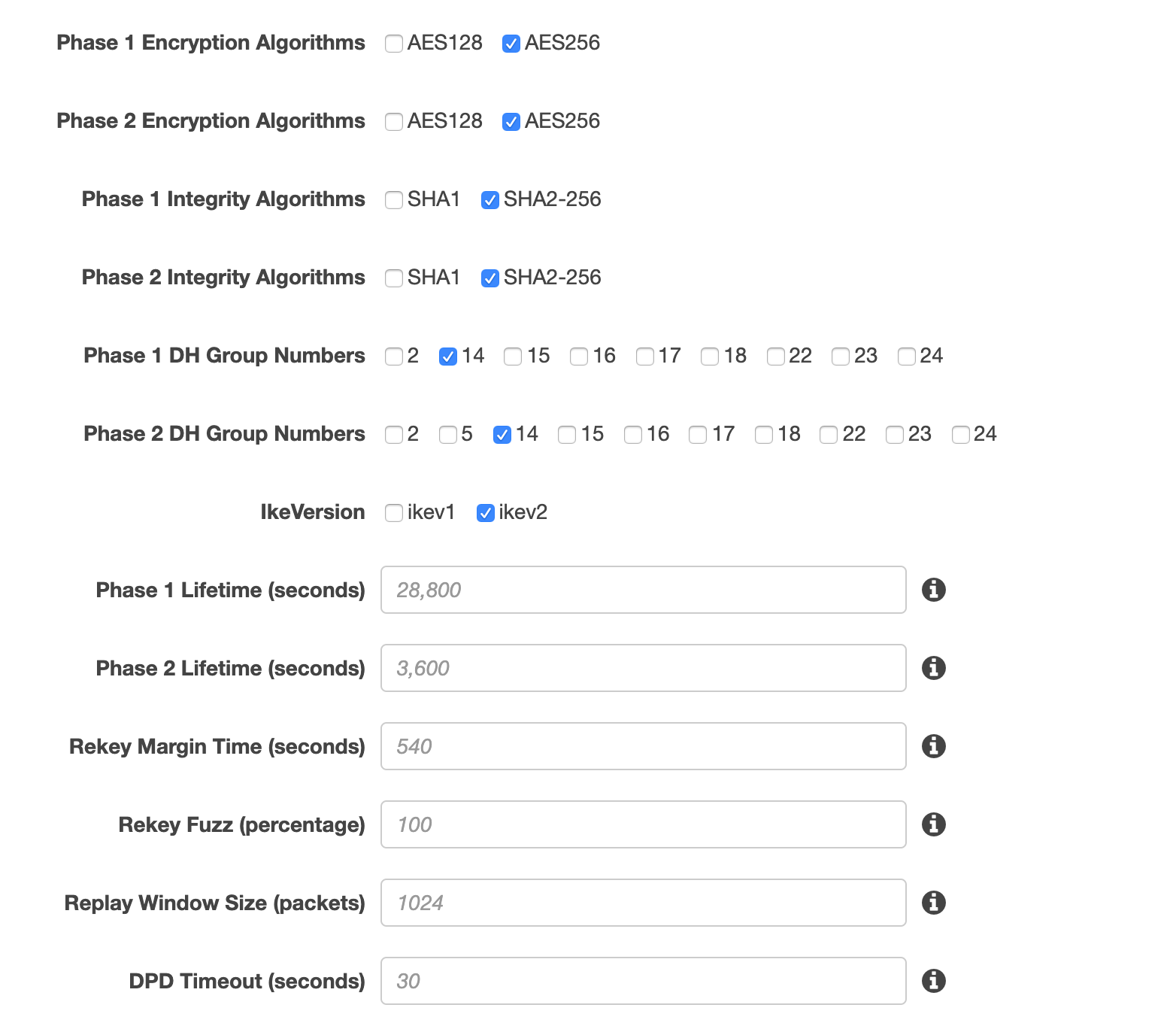
3. Obtain Pre-Shared Key and Public IPs
After the VPN is created, download its configuration.
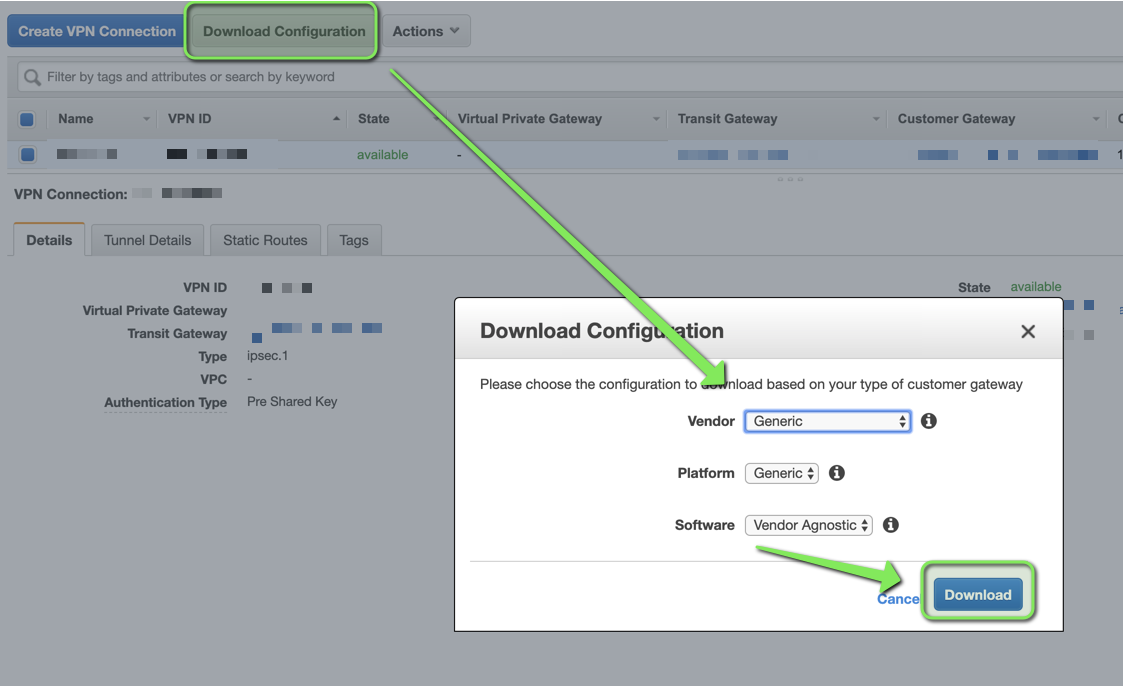
This file will have 2 Pre-Shared Keys, 1 per tunnel.
Public IPs will be in Tunnel Details
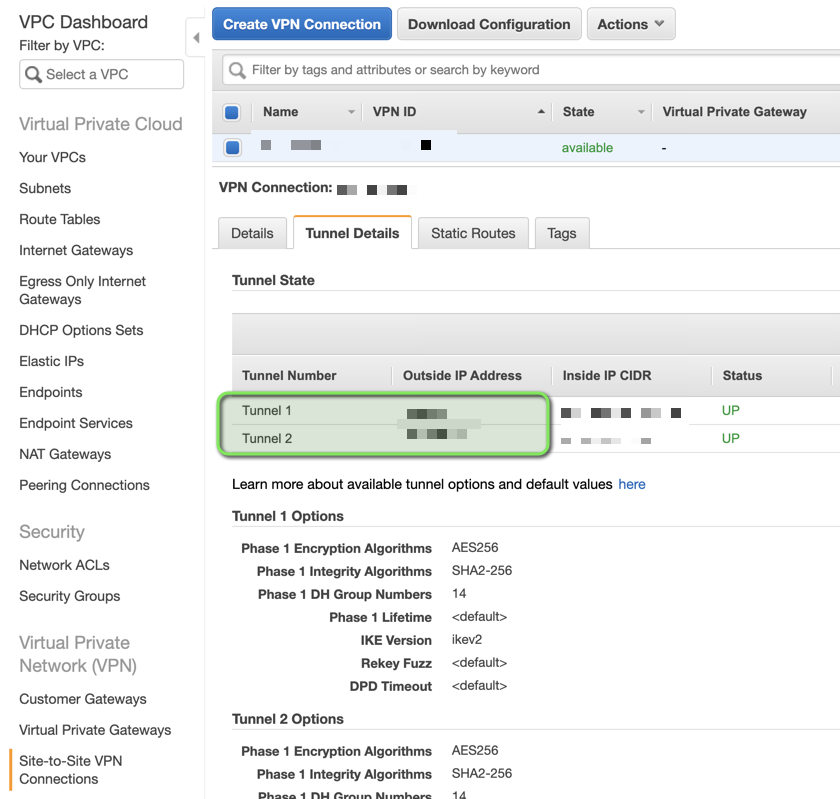
4. Create Local Network Gateways
Create 1 Local Network Gateway per Tunnel, with the settings below:
| Local Network Gateway | IP Address | Address Space |
|---|---|---|
aws-tunnel-01 |
Outside IP Address for tunnel 1 | AWS CIDRs you want Azure to have access to |
aws-tunnel-02 |
Outside IP Address for tunnel 2 | AWS CIDRs you want Azure to have access to |
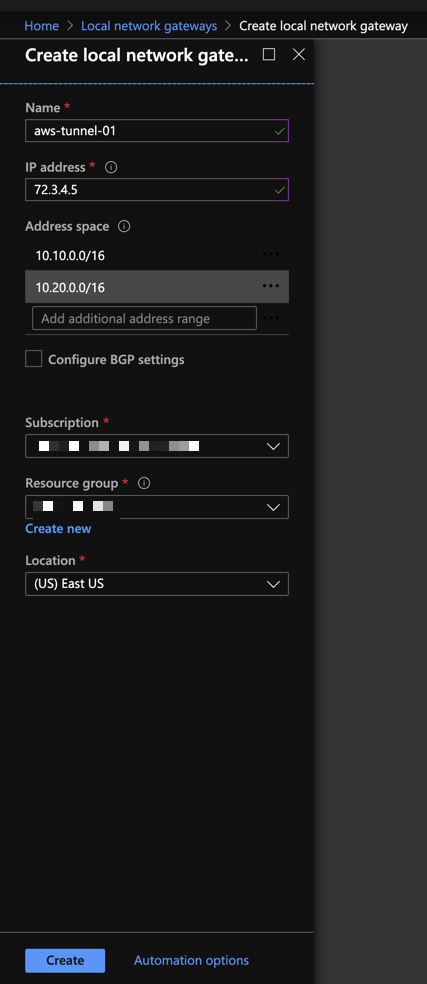
Note: aws-tunnel-01 and aws-tunnel-02 are suggested names, you may use
whatever nomenclature you prefer.
5. Create Connections
Go to your existing Virtual Network Gateway in Azure and add 1 connection per
Tunnel:
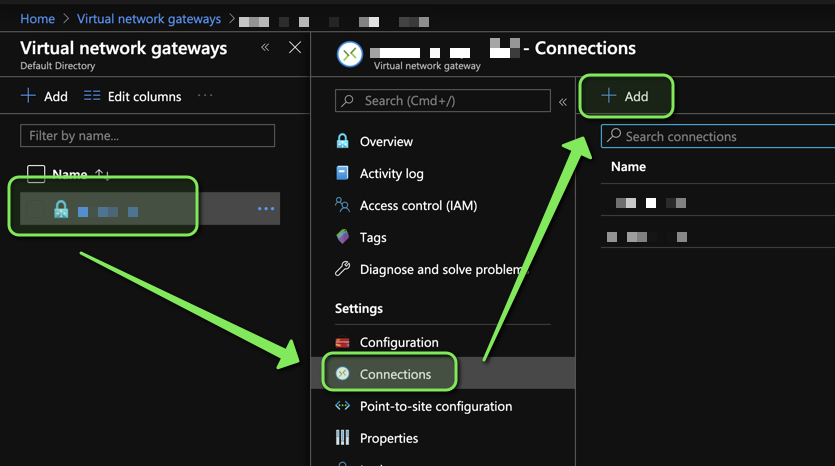
Settings should be similar to the ones below:
| Connection Name | Connection Type | Local Network Gateway | Pre-Shared Key |
|---|---|---|---|
aws-tunnel-01 |
Site-to-site (IPsec) | aws-tunnel-01 |
key for tunnel1 |
aws-tunnel-02 |
Site-to-site (IPsec) | aws-tunnel-02 |
key for tunnel2 |
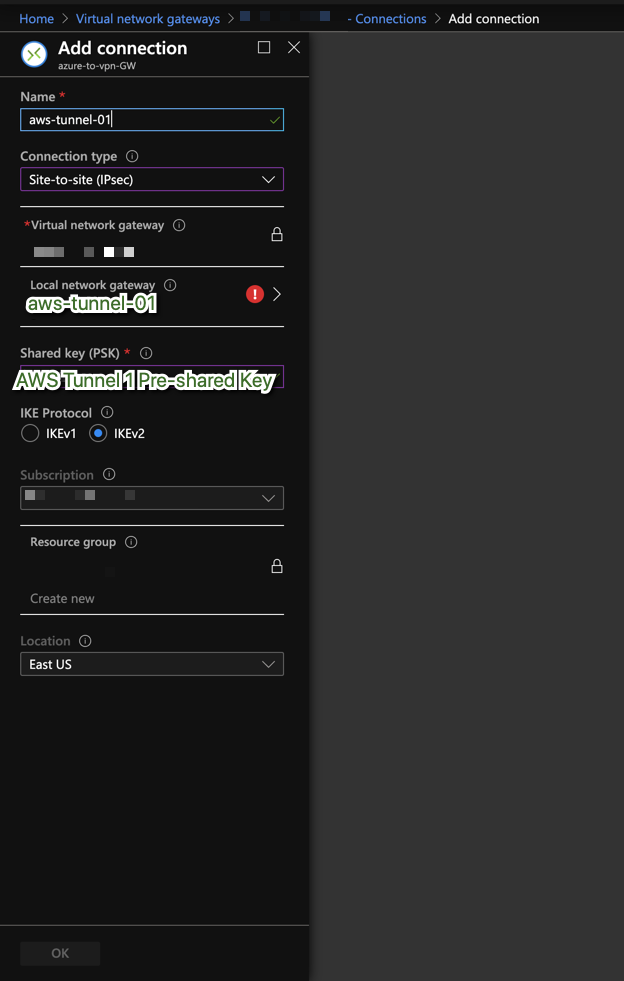
Note: aws-tunnel-01 and aws-tunnel-02 are suggested names, you may use
whatever nomenclature you prefer.
6. Configure Azure Connections IPSec Policy
I couldn’t find the following in the Azure Web Console, so I performed it using the cli.
7. Repeat this process per connection
Connection has no IPSec policy
$ az network vpn-connection ipsec-policy list \
--resource-group <Your Resource Group> --connection-name <Connection Name>
[]
Add IPSec policy to connection
az network vpn-connection ipsec-policy add \
--resource-group <Your Resource Group> --connection-name <Connection Name> \
--dh-group DHGroup14 --ike-encryption AES256 --ike-integrity SHA256 \
--ipsec-encryption AES256 --ipsec-integrity SHA256 --pfs-group PFS2048 \
--sa-lifetime 3600 --sa-max-size 1024
Verify Connection has IPSec Policy
$ az network vpn-connection ipsec-policy list \
--resource-group <Your Resource Group> --connection-name <Connection Name>
[
{
"dhGroup": "DHGroup14",
"ikeEncryption": "AES256",
"ikeIntegrity": "SHA256",
"ipsecEncryption": "AES256",
"ipsecIntegrity": "SHA256",
"pfsGroup": "PFS2048",
"saDataSizeKilobytes": 1024,
"saLifeTimeSeconds": 3600
}
]
Note: Azure CLI page
7. Tunnels should be up
AWS
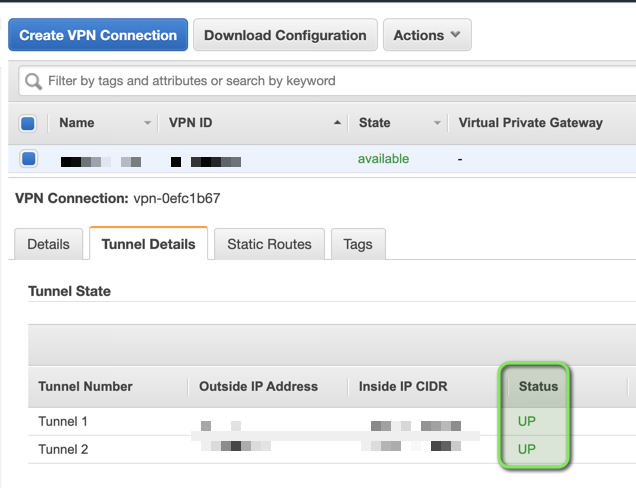
Azure
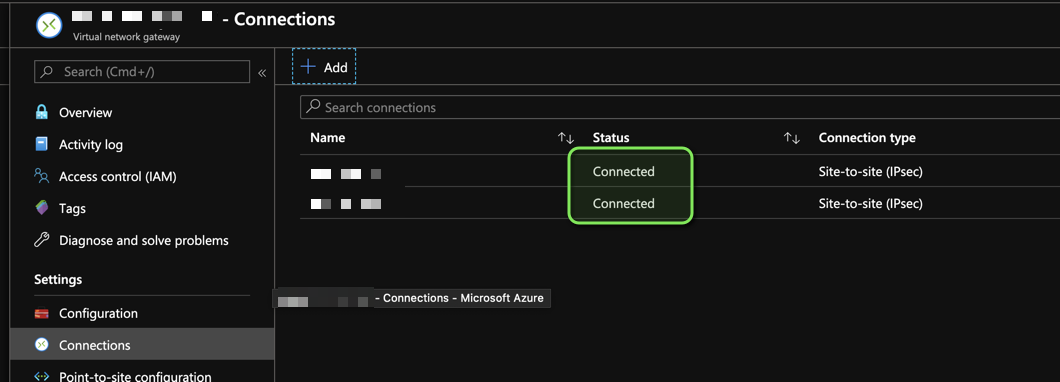
8. Add Azure CIDR(s) to Transit Gateway Route Table
At this point Azure Resources within the Virtual Network associated to your
Virtual Network Gateway know about AWS CIDRs, thanks to
Local Network Gateways.
Add Azure CIDRs to Transit Gateway Route Table:
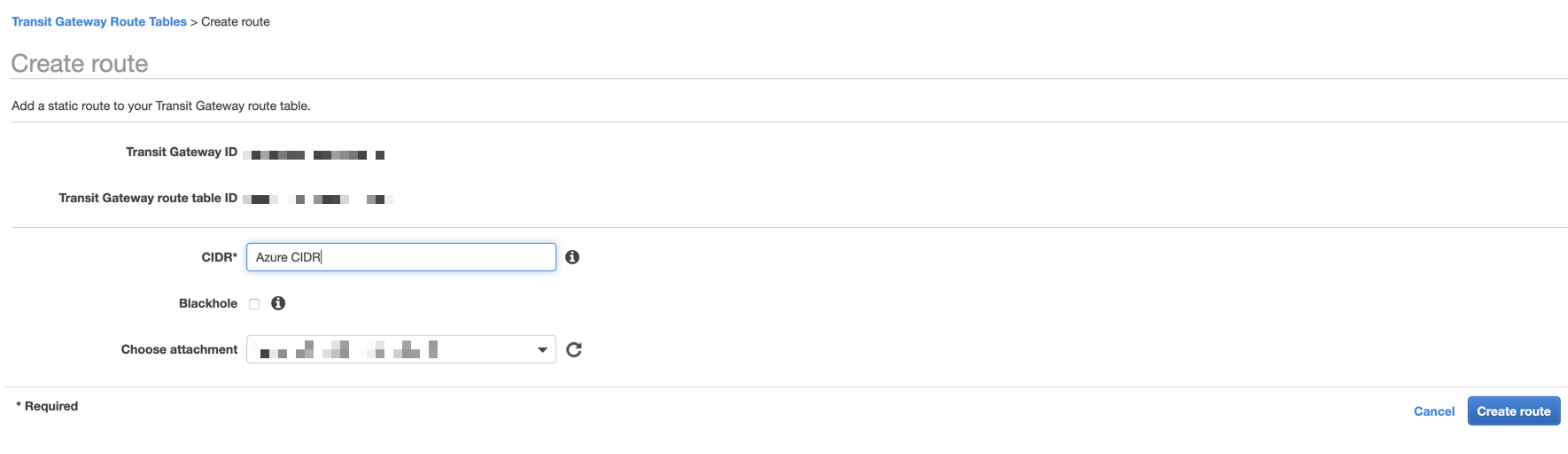
9. Add Azure CIDR(s) to AWS VPC Route tables
Now add Azure CIDRs to AWS VPC Route Tables and point them to the transit gateway
10. You’re done
Let me know if you know of a better way to do this!
Notes
BGP Issues
As of February 4, 2020. BGP peering seems to not be possible between AWS and
Azure due a conflict with 169.254.0.0/16, Azure specifically states it does
not allow this range in their
virtual network
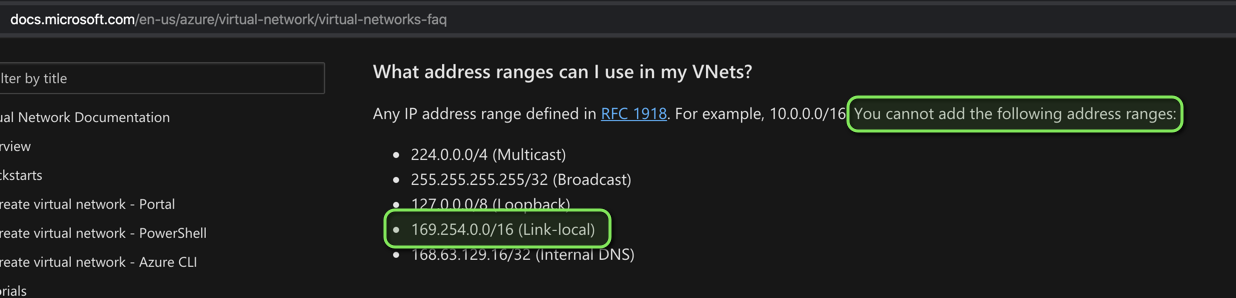
On the AWS side, 169.254.0.0/16 is used as the Inside IP CIDR in a
VPN Connection.
At least someone provided feedback to Azure on how to improve their Networking,
see
azure feedback
If someone figures out how to setup BGP between Azure and AWS, please let me know.
GovCloud VPN minimum requirements
You’ll know them after you download the VPN’s configuration:
Category "VPN" connections in the GovCloud region have a minimum requirement of
AES128, SHA2, and DH Group 14.
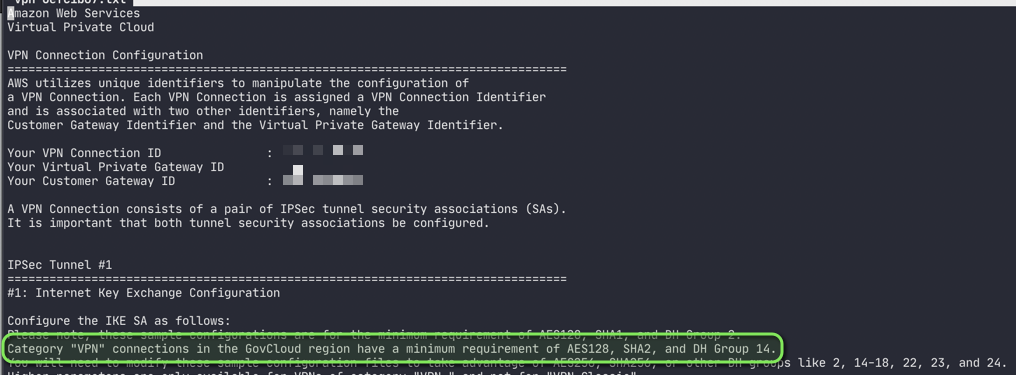
Virtual Network Gateway Healthprobe
Azure offers a healthprobe for Virtual Network Gateways that follows this
format https://<Public IP Address of your Virtual Network Gateway>:8081

Troubleshooting Tunnels
AWS gives no logs for their VPN Connections they only provide metrics for them.
Azure on the other hand gives you some indicators in the connection’s
Resource health section:
Mismatched IKE version showed this message on Azure
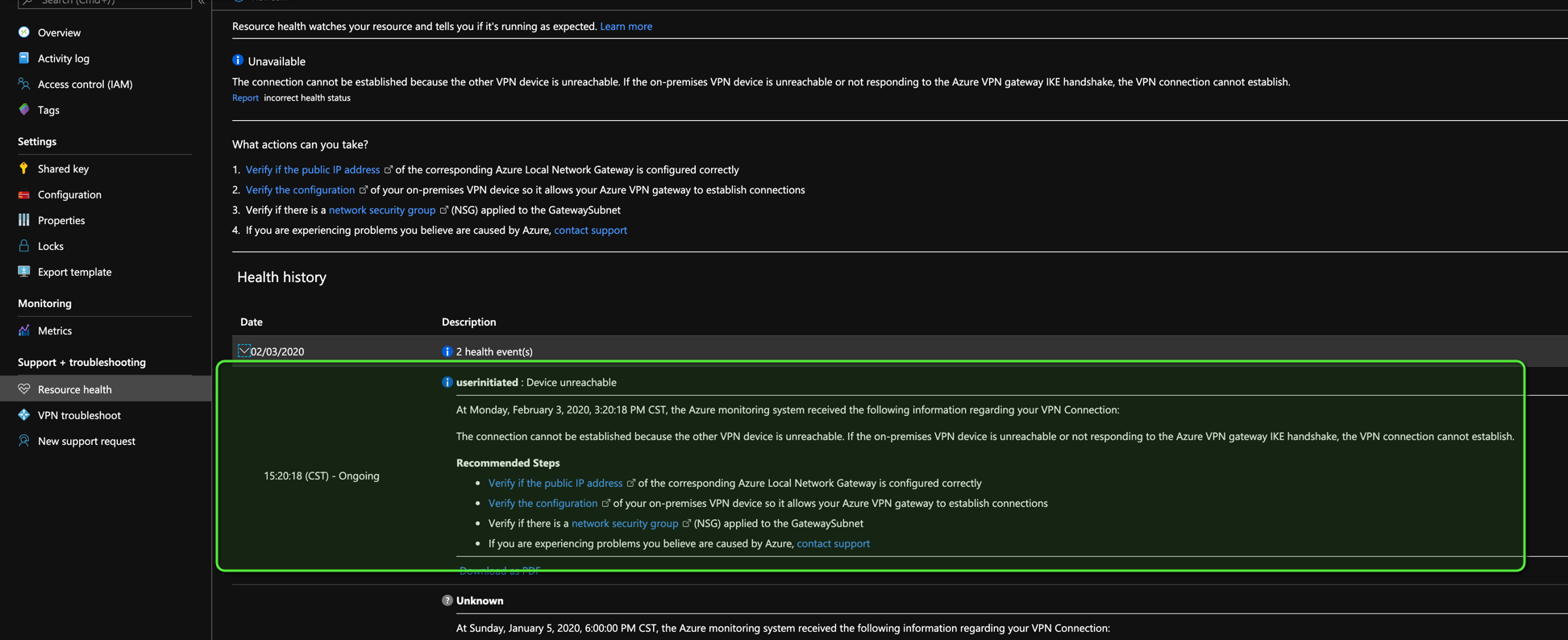
Mismatched algorithms showed this message on Azure